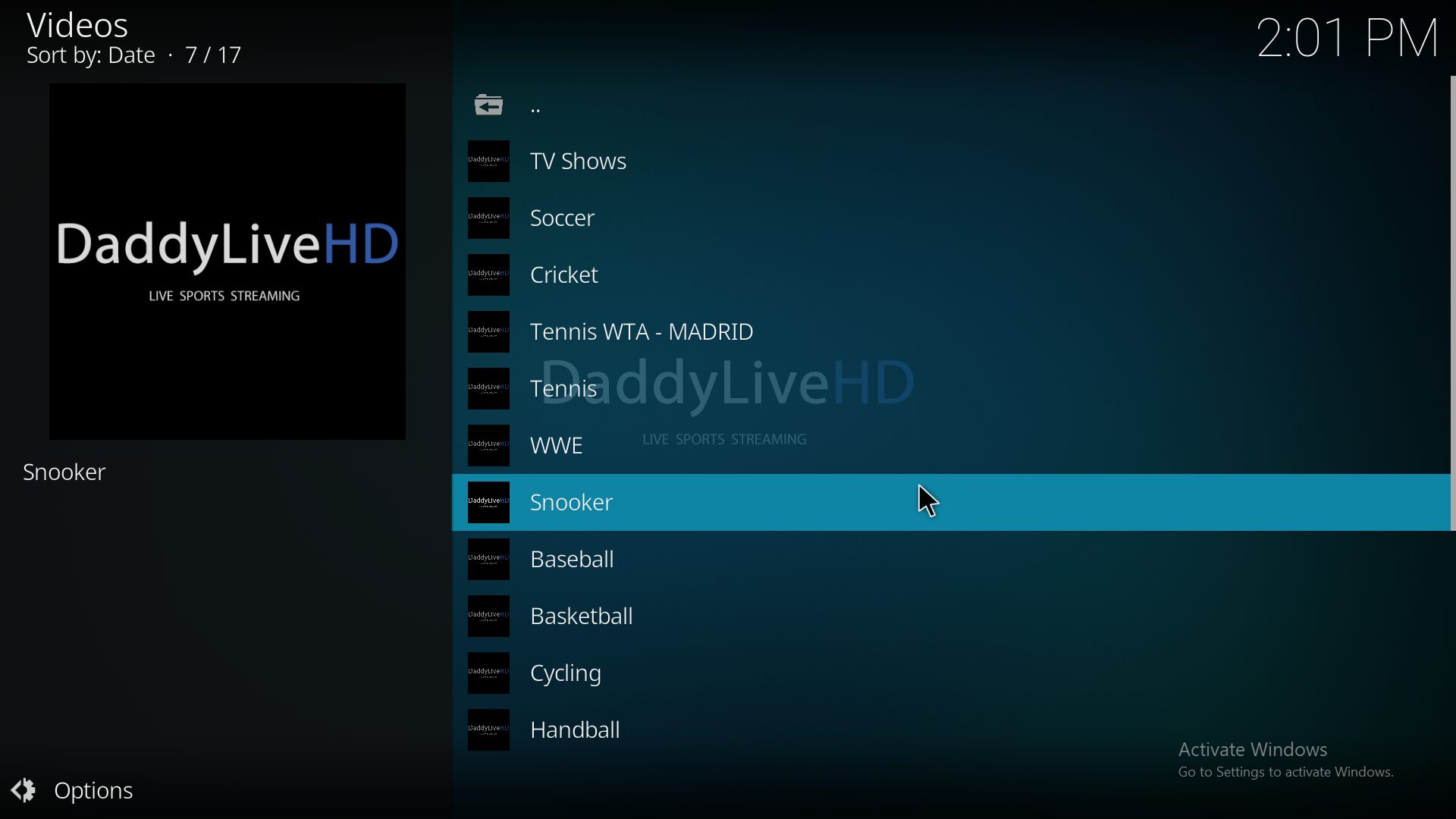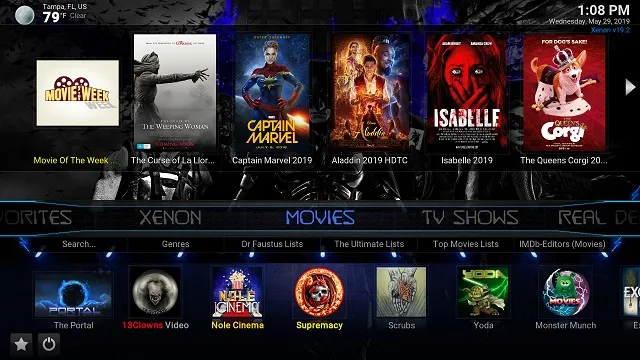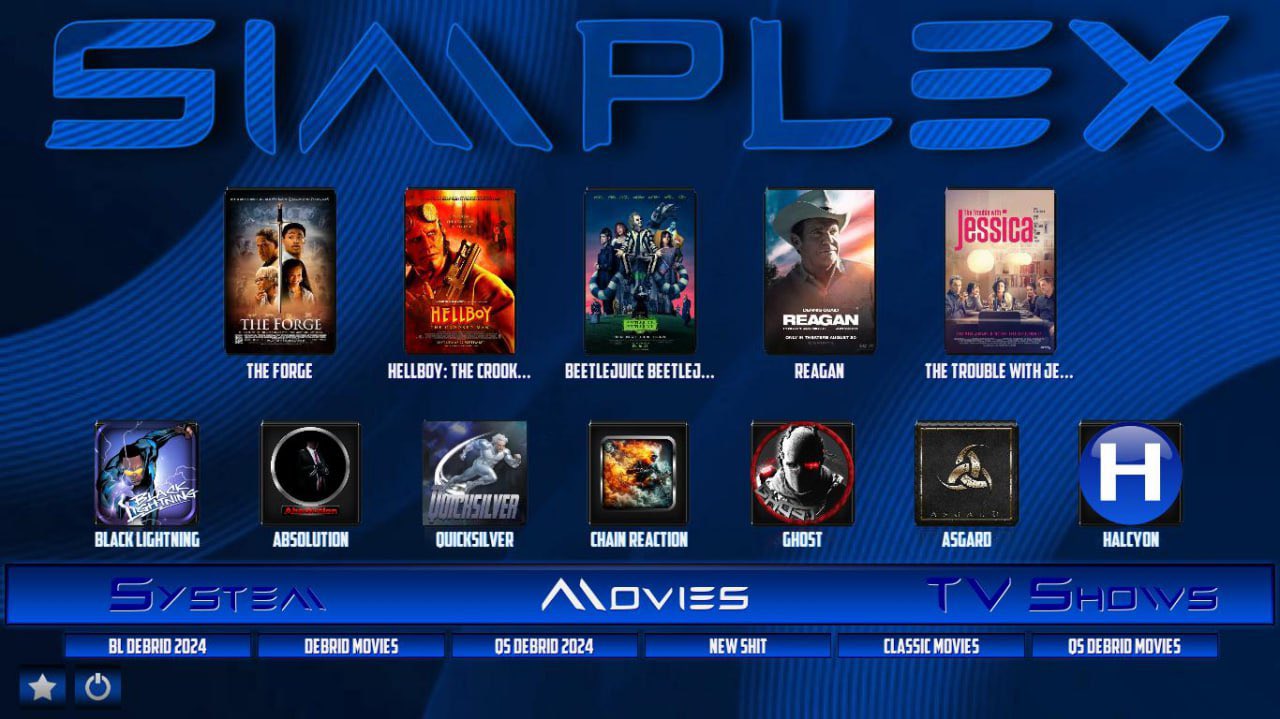Looking for a reliable Kodi addon to stream live sports and IPTV in 2025? Look no further than DaddyLive HD. This powerful video addon offers access to live TV channels from around the world, including sports, news, and entertainment.
In this guide, I’ll show you how to install DaddyLive HD on Kodi Omega 21.2, step-by-step.
⚠️ Disclaimer: This tutorial is for educational purposes only. We do not host or promote any illegal content. Always use a VPN while streaming on Kodi to protect your privacy.
⚙️ Requirements Before You Begin
Before installing DaddyLive HD, make sure Kodi is ready for third-party addons.
🔸 Enable Unknown Sources in Kodi
- Open Kodi and click the Settings (gear icon)
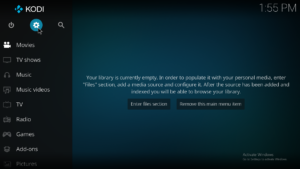
- Go to System
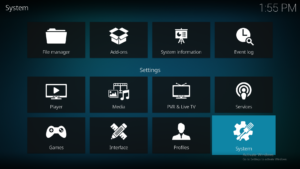
- Click Add-ons on the left panel
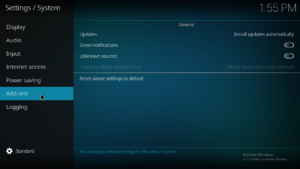
- Toggle Unknown Sources to ON
- Confirm by selecting Yes
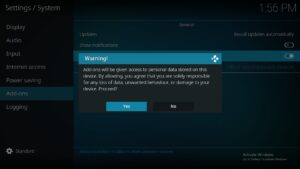
This is necessary to install third-party repositories and add-ons.
🧩 How to Install DaddyLive HD Kodi Addon (Step-by-Step)
🔸 Step 1: Add The Source URL
- Go back to the Settings menu
- Open File Manager
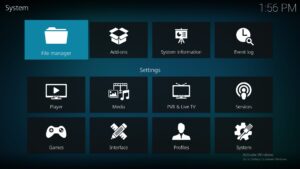
- Click Add Source
- Select <None> and enter the following URL:
https://fubuz.github.io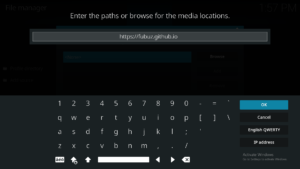
- Name it something like DaddyLive HD and click OK
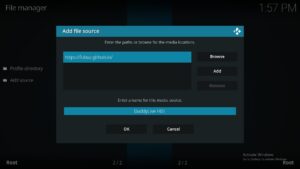
🔸 Step 2: Install The Repository
- Return to the Kodi Home Screen
- Click on Add-ons

- Select Install from zip file
- Choose the source you just named (e.g., The Crew)
- Click on
repository.fubuz-x.x.x.zip - Wait for the notification: Fubuz Repo Add-on installed
🔸 Step 3: Install DaddyLive HD Addon
- Click on Install from repository
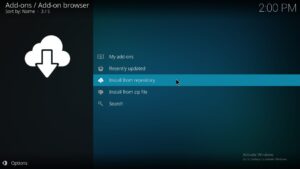
- Select Fubuz Repository
- Open Video add-ons
- Scroll down and click on DaddyLive HD
- Click Install

- Wait for the Addon installed notification
✅ That’s It!
You’ve now successfully installed DaddyLive HD on Kodi Omega 21.2. You can find it under Add-ons > Video Add-ons. Launch the addon and start streaming live TV and sports content.
💡 Tip: Use a VPN with Kodi to protect your identity, unblock content, and avoid ISP throttling.
🔐 Protect Your Privacy with a VPN
To stay safe while streaming, always use a VPN. It helps you:
- Hide your IP address
- Stream anonymously
- Access geo-restricted content
- Avoid ISP bandwidth throttling
We recommend a fast, no-log VPN for the best experience with Kodi and we would recommend IPVanish VPN, you can support us by buying with our affiliate link
Did this guide help?
Let us know in the comments below and don’t forget to check out our YouTube channel for more Kodi tutorials and updates.