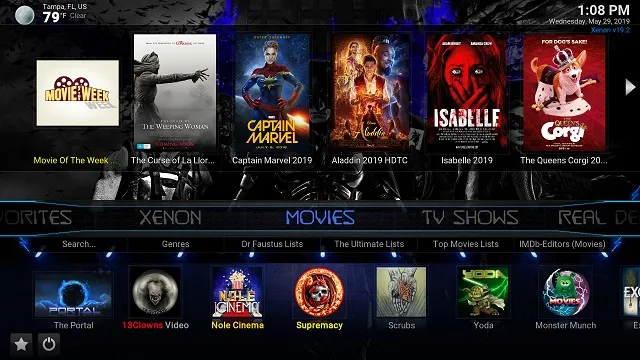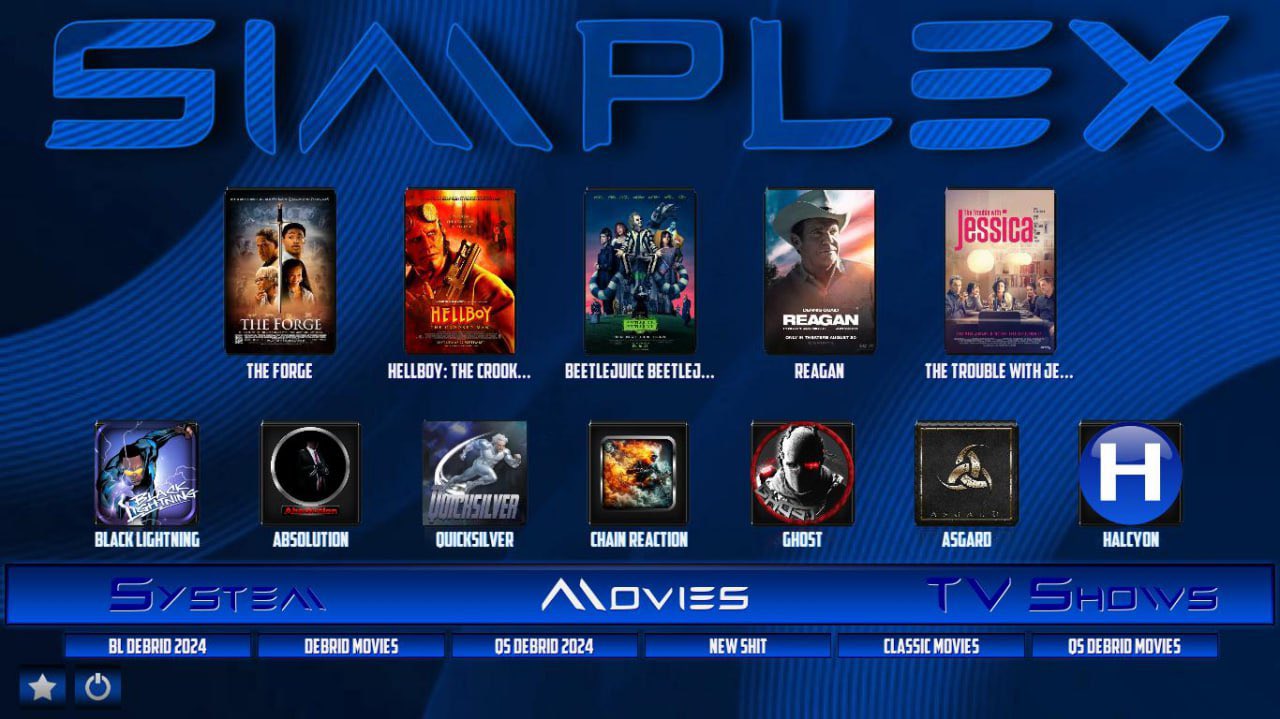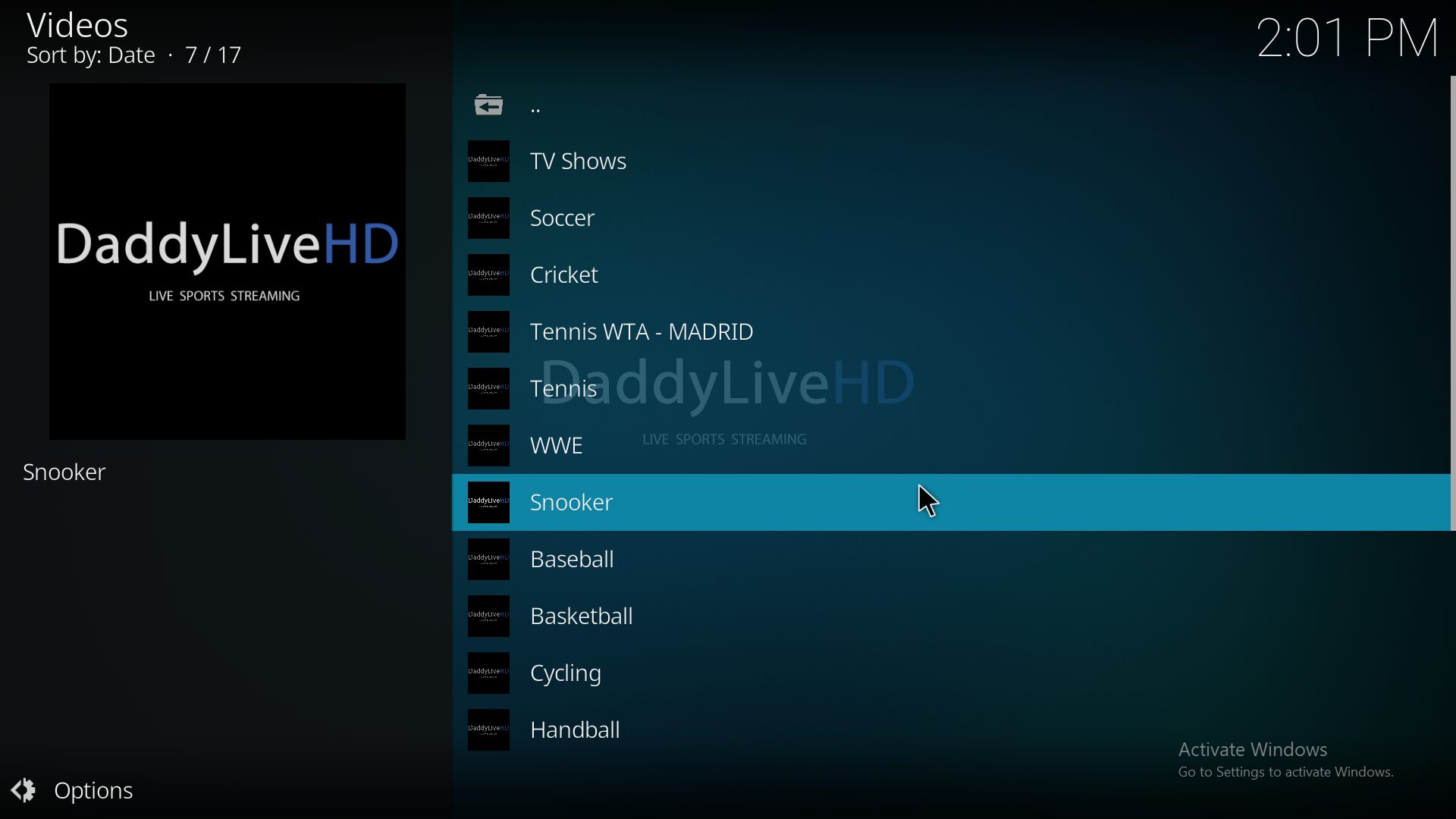The Diggz Xenon Build is one of the most popular and reliable Kodi builds available in 2025. Designed with a sleek layout and packed with top video add-ons, Xenon is perfect for streaming movies, shows, sports, live TV, and more — all in one place.
In this guide, I’ll walk you through the full installation process of the Diggz Xenon Build on Kodi Omega 21.2 using the official Diggz Repository and Chef Omega Wizard.
⚠️ Disclaimer: This tutorial is for educational purposes only. We do not host or promote any third-party content. Always use a VPN while using Kodi.
⚙️ Step 0: Enable Unknown Sources in Kodi
Kodi blocks third-party builds by default. To install Diggz Xenon, you need to allow unknown sources first.
- Open Kodi and click the Settings (gear icon)
- Go to System
- Click Add-ons on the left sidebar
- Toggle Unknown Sources to ON
- Click Yes when prompted
🧩 Step 1: Add the Diggz Repository Source
- Return to the Settings menu
- Click File Manager
- Select Add Source
- Click on <None> and enter this URL:
https://diggz1.me/diggzrepo - Enter a name like Diggz and click OK
📦 Step 2: Install the Diggz Repository
- Go back to the Home Screen
- Click Add-ons
- Choose Install from zip file
- Click Yes if a warning appears
- Select the source name you added (e.g., Diggz)
- Click on
repository.diggz-x.x.zip - Wait for the message: Diggz Repository Add-on installed
🧙♂️ Step 3: Install Chef Omega Wizard
- Click Install from repository
- Select Diggz Repository
- Open Program Add-ons
- Click on Chef Omega Wizard
- Click Install
- Wait for the installation confirmation
🔥 Step 4: Install the Diggz Xenon Build
- Go back to Home > Add-ons > Program Add-ons
- Open Chef Omega Wizard
- Click Build Menu
- Select Diggz Xenon Build (choose your preferred version)
- Click Fresh Install (recommended)
- Confirm and wait for the build to download and install
- Once complete, Kodi will force-close or prompt to reload the build
✅ Success! Diggz Xenon is Now Installed
You’re all set! After Kodi restarts, the Diggz Xenon Build will load automatically with a brand-new interface and pre-installed add-ons for endless streaming options.
💡 Tip: Give the build a few minutes after first launch to fully update and cache the menus.
🔐 Why You Should Use a VPN with Kodi
To stream safely and access content without restrictions, use a VPN with Kodi. A VPN helps you:
- Hide your IP address and identity
- Bypass geographic restrictions
- Prevent ISP throttling
- Maintain privacy while streaming
Choose a fast, no-log VPN for the best results with Kodi builds.
Was this guide helpful?
Leave a comment below and don’t forget to check out our YouTube channel for more Kodi tutorials and build updates!